- Samsung On5 Secret Codes Amazon
- Samsung On5 Secret Codes Unlock
- Samsung On5 Secret Codes Promo
- Samsung On5 Phone Case
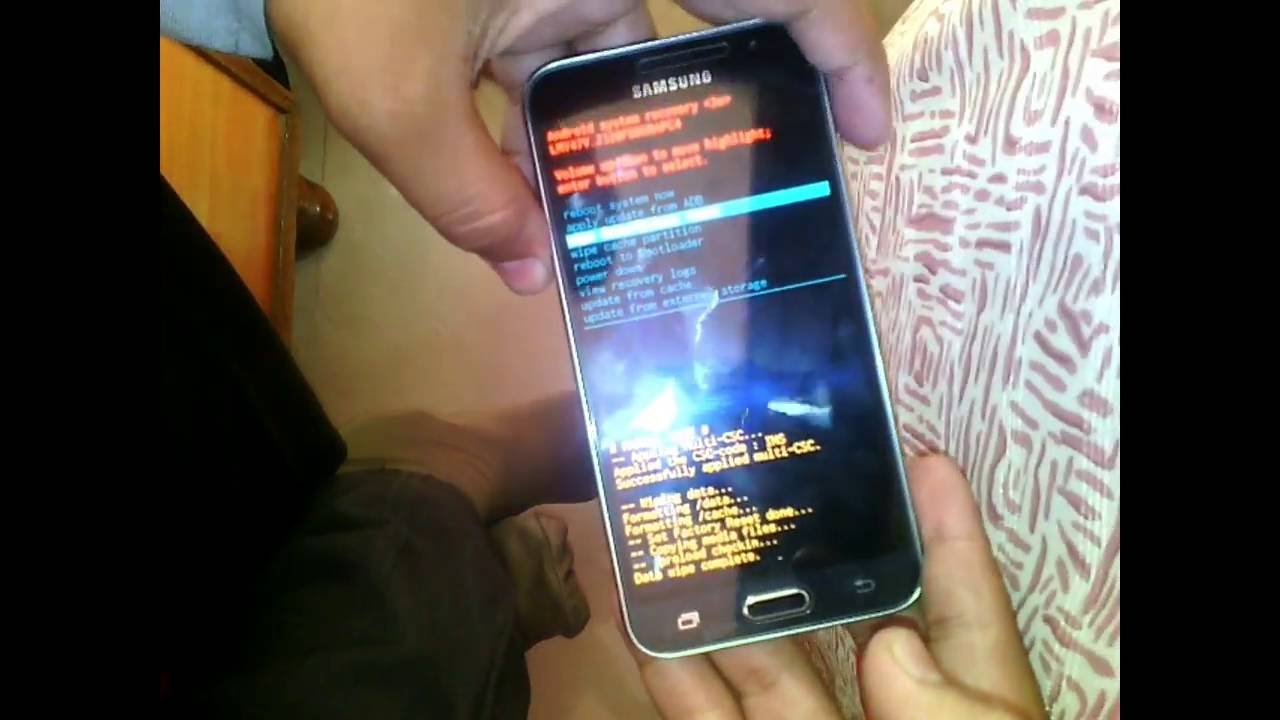

Process 3: Samsung Galaxy On5 Format Using code. The another process to reset a cell phone is a secret code. If process 1 and process 2 don’t work you use this process easily. You can easily format you smartphone by using the code. There is some secret code which can use for special formatting operations. Nov 25, 2017 - Bypass Galaxy On5 Pro FRP (G550FY) Android 6.0 or Android 5.0, No need PC, OTG, Combination File, Flashing, simple and latest Method Nov-2017.
If you are stuck up in a similar screen like the one given below then you are in FRP Lock on your Samsung Galaxy Android Smartphone. FRP lock means Factory Reset Protection which is a new security feature on android phones. Once FRP is activated, it blocks use of your Galaxy smartphone after a factory data reset, till you log in using the same Google username and password you previously set up on it. If you don't want to go through any of these, just remove the Google account before making a factory data reset.
Without the previous Google Account you have used on this Samsung Galaxy Android Smartphone you will not be able to proceed any further. This is a new security feature from Google which is introduced in Android Lollipop, Marshmallow and up.
Sponsored However if you need professional support for 'FRP Unlock' Unlockjunky is the best option. From the United states, the Unlockjunky team has been the trusted source for all Samsung Galaxy FRP unlocks since the beginning!
|
So how to bypass FRP lock on your Samsung Galaxy Android Smartphone?
Disclaimer: We advice you to use this tool wisely and legally. This tool is only for those who are accidentally stuck in FRP lock while factory data resetting their own phone and not for any illegal purpose.
Steps to remove FRP lock on your Samsung Galaxy Android Smartphone
1. To start with first you need to hard reset your device using the button combination'Power + Volume UP + Menu'.
2. Now you need to download the Samsung bypass tool from the below given link and extract it to your PC.
3. Once extracted copy the 'Bypass any Samsung Google Account Lock.apk'file to a USB pendrive with OTG feature (or you can use a OTG cable with a normal pendrive).
4. When you connect the OTG USB storage file manager will appear on your Galaxy Phone.
5. Now tap on the .apk file to install it. If the installation is blocked then go to 'Setting->Security and give a check mark to 'Unknown sources', once done install the .apk file.
6. In the next step please open the app and you will get your Galaxy Smartphone's 'Settings' menu.
7. Now tap on Back up & Reset-> Factory data reset ->Reset device -> Delete All. Your phone will restart and once done the FRP lock will be removed from your phone. You will no longer be asked for any Gmail account during the setup.
This method is compatible on Samsung Galaxy Note7, Samsung Galaxy S7 Edge, Samsung Galaxy S7, Samsung Galaxy On5, Samsung Galaxy J7, Samsung Galaxy J5, Samsung Galaxy E7, Samsung Galaxy E5, Samsung Galaxy A7, Samsung Galaxy A5, Samsung Galaxy A3, Samsung Galaxy S4, Samsung Galaxy S4 Zoom, Samsung Galaxy S4 Active, Samsung Galaxy S4 Mini, Samsung Galaxy Note 3, Samsung Galaxy S5, Samsung Galaxy S5 Active, Samsung Galaxy Note 4, Samsung Galaxy Note Edge, Samsung Galaxy S5 Plus, Samsung Galaxy S6, Samsung Galaxy S6 Edge, Samsung Galaxy S6 Active, Samsung Galaxy S6 Duos and Samsung Galaxy Alpha.
The above method may not work on certain models to if it is not working for you please try the below tutorial which uses a different but effective method for the same.
If you have faced any issues while removing the FRP lock on your Galaxy Android Smartphone, please feel free to post it in the comment section below, don't worry I will help you as fast I can.
If 'How To Remove FRP Lock On Samsung Galaxy Android Smartphone?' tutorial really helped you, please give a like/share on social networking websites by using the below given buttons.
Greetings to all forum members. In this article, the expert Mark Varney and the site Rootexpert will show how to get root access to theSamsung Galaxy On5 2016 SM-G5510. You can use one of the manuals below.
Rooting Android
You can draw an analogy with Jailbreak on iPhone – after rooting you get full access to the file system, and the ability to make a smartphone the way you want it to be. Read about almost all the secrets and goodies in another article from our experts.
Will I Lose My Warranty?
Yes, getting root access automatically invalidate the warranty for your smartphone. However, if necessary, you can remove root and take the phone to a service center.
Root Access To The Samsung Galaxy On5 2016 SM-G5510
The administration of the website Rootexpert is not responsible for your actions and caused direct or indirect damage! Our manual is working. If something doesn’t work, you can ask for help through the comment system at no cost, but before that we’d recommend you to try again.
When requesting help, provide as much information as possible about your smartphone or tablet, the Android version, which program you used to root and what other actions have been taken. And then regularly look through the page for an answer to your question. In case of common issue, the answer can be placed directly in the article.
Using Rootkhp Pro 2.1
- Turn on USB debugging on Android;
- Download Rootkhp Pro from the official site rootkhp.pro;
- Run Rootkhp;
- Press the Root button and wait for the notification that your device is verified;
- Wait for the final message.
Using Kingroot on your computer
- Download Kingroot from the official site kingroot dot net;
- Using a USB cable, connect the device to a PC;
- The program will detect your device and you’ll be able to click 'Start to Root';
- As a result you’ll see the message 'Successfully Gained Root'. Your device may reboot during the process.
Using Kingo
- Download and install Kingoroot from the official site kingoapp com;
- Turn on USB debugging on Android;
- Connect the smartphone and the computer using a USB cable;
- Run Kingo and press Root;
- Wait for 5 minutes to finish the process.
Also this program allows you to remove Root access.
How to Check if Your Android Cellphone Is Rooted or Not
You can use Su Root Checker by installing it on your smartphone
.
How to factory reset your Android phone

In case you have Android 8.0 Oreo
On the eighth Android menu was redone, and because of this it’s not that easy to find out the right way. Go to Settings → System → Reset → Factory data reset.
The easiest way
Go to Android Settings → Backup & reset → Factory data reset → Reset phone. This method is not the best one because it will require you to know the pattern lock or password to unlock the phone (of course in case they’re installed).
Using a secret code:
- *2767*3855#
- *#*#7780#*#*
- *#*#7378423#*#*
Go to the dialing screen and enter one of these codes. Here it’s important to remember that everything depends on your manufacturer. We can’t give a 100% guarantee that one of these three codes will work.
Using Recovery
Turn off the smartphone, then press the Power button and the Volume Up button to get into the Recovery menu. In case it doesn’t work, try one of the following options:
Samsung On5 Secret Codes Amazon
- Volume Down + Power button
- Volume Up/Down + Power button + Home button
- Volume Up + Volume Down + Power button
When you are in the menu, you can navigate through the options using the volume up and down buttons. You need to select the 'Wipe data / factory reset' option and press the Power button, thereby confirming your choice. Then select 'Yes – delete all user data', confirm and select 'Reboot system now'.
How to update Android OS
Samsung On5 Secret Codes Unlock
Who doesn’t like to keep up with the times and use a new version of the operating system? You can download the latest versions of Android for free by following these links:
Samsung On5 Secret Codes Promo
- Download Android 11 url: uptruefile.info/andr11
- Download Android 10 Q firmware 2020 year url: uptruefile.info/andr10
- Download Android 9 Pie firmware: uptruefile.info/droid9pie
- Download Android 8 OREO here: uptruefile.info/droid8oreo
- Download Android 7 Nougat firmware here: uptruefile.info/nougat7_1
- Download Android 6 Marshmallow firmware here: uptruefile.info/droid_marshmallow
Samsung On5 Phone Case
Before installing the new version, don’t forget to backup the data using such programs as Titanium Backup.